[ad_1]
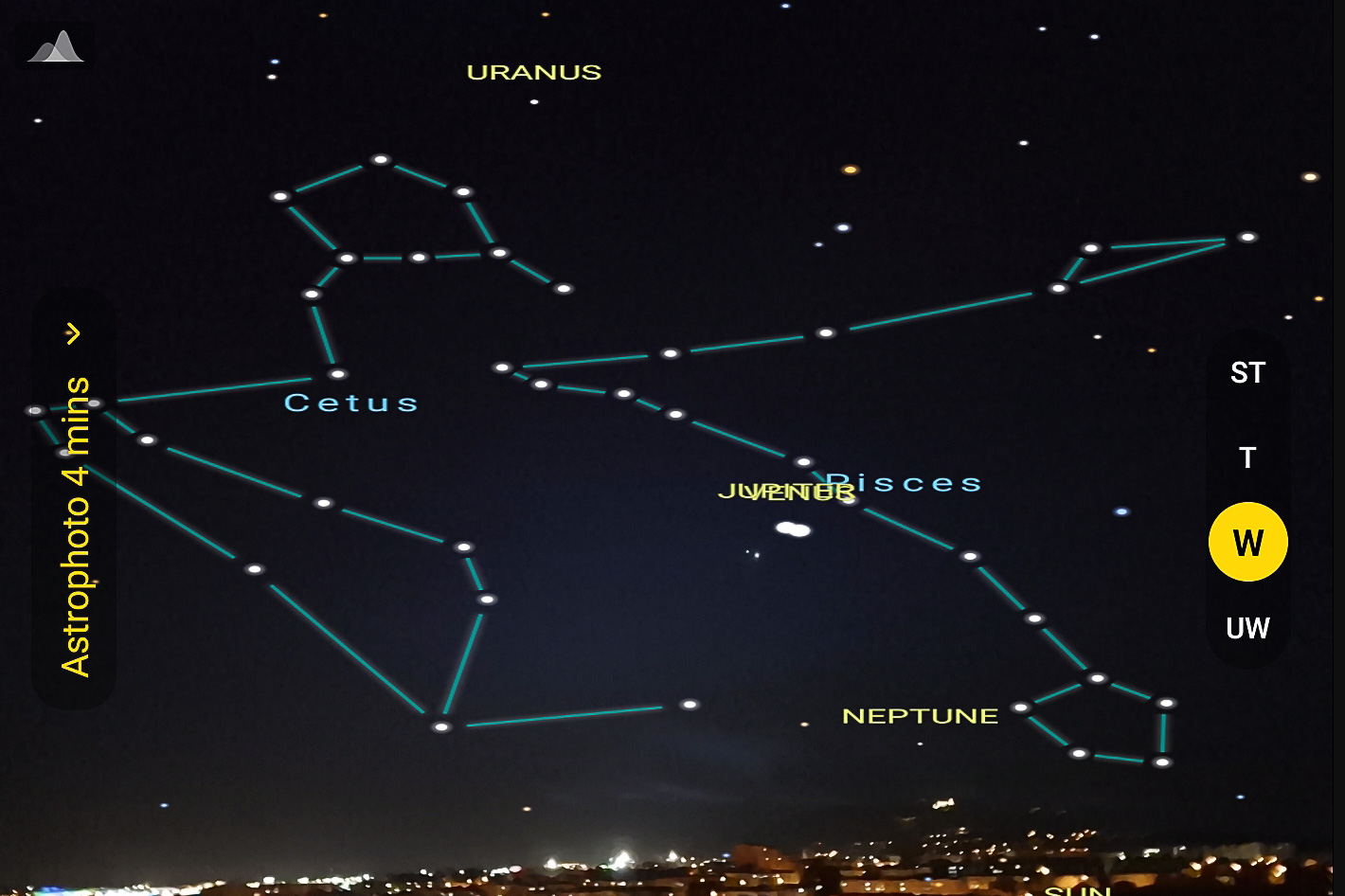 Photographers using the Samsung S22 Ultra for astrophotography will discover the smartphone has a sky guide built-in, helping them to find the right targets. It has some bugs too…
Photographers using the Samsung S22 Ultra for astrophotography will discover the smartphone has a sky guide built-in, helping them to find the right targets. It has some bugs too…
It may not be able to rival images captured with a conventional camera, but astrophotography has become a passion for many smartphone users, thanks to the tools included, that help to make more accessible what was once an experience only a few tried, especially with negative film or transparency. Digital has made astrophotography easier, but smartphones really took the whole experience to a new level.
Samsung has gone as far as giving users interested into capturing the night sky a guide built-in one of its apps, Expert RAW, which must be downloaded by users of “old” smartphones but is now part of the software included in the new Samsung Galaxy S23 Ultra. With the sky guide, which guide indicates the location of constellations, nebulae, and star clusters, it’s easier to define what to photograph and… in which direction to point the camera.
While smartphone photographers keen on astrophotography are used to have an app in their devices that shows the night sky, it’s good to have a camera app that offers some of the essential information, without having to jump between apps. This makes for a faster workflow in an experience where every minute counts.
Conventional astrophotography requires a complex process that includes searching for astronomical objects, define the composition, set the camera as required, shoot the subject and finally do all the post-processing the create the final images. It can take hours in the field and hours at the computer, and the more complex setups include tracking systems which works with cameras to follow celestial bodies during the long exposure time.
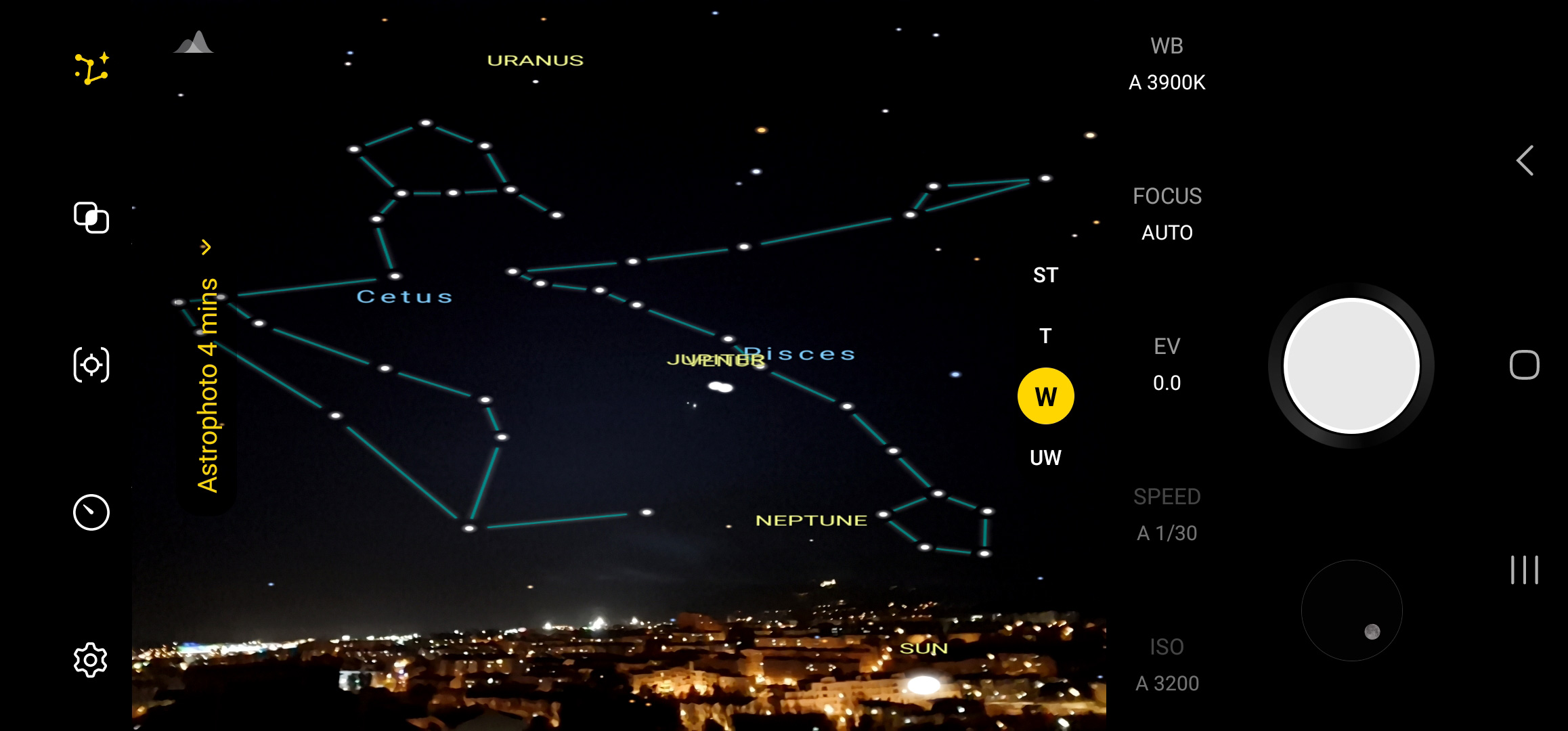 A guide to the night sky
A guide to the night sky
According to Samsung, the astrophotography function in its cameras provides all these processes as a software solution. The sky guide helps to define the position of celestial bodies after which the camera captures the movement of stars by taking several pictures for a set period of time according to the movement of the celestial body. The result using advanced AI segmentation technology and multi -frame processing boasts outstanding quality as if it were shot with high-end professional equipment.
While I’ve some difficulty believing that part, the truth is that the presence of the sky guide helps as a starting point, and the guiding suggestions included will help those lucky enough to find a place without light pollution – something hard to discover in the region where I live – to explore the potential of their smartphones for astrophotography.
The astrophotography section of the Expert RAW app is identified by a small icon on the top right of the screen. Press it and a menu appears, with the option to show or hide the sky guide and a suggestion of exposure time… which are all beyond what the normal operation of the smartphone allows. Recording times are 4, 7 and 10 minutes, chosen using the slider on the screen. Once you’ve selected your exposure, press the shutter, be it on the screen or using a remote, which is the better way if you want to keep vibration to a minimum.
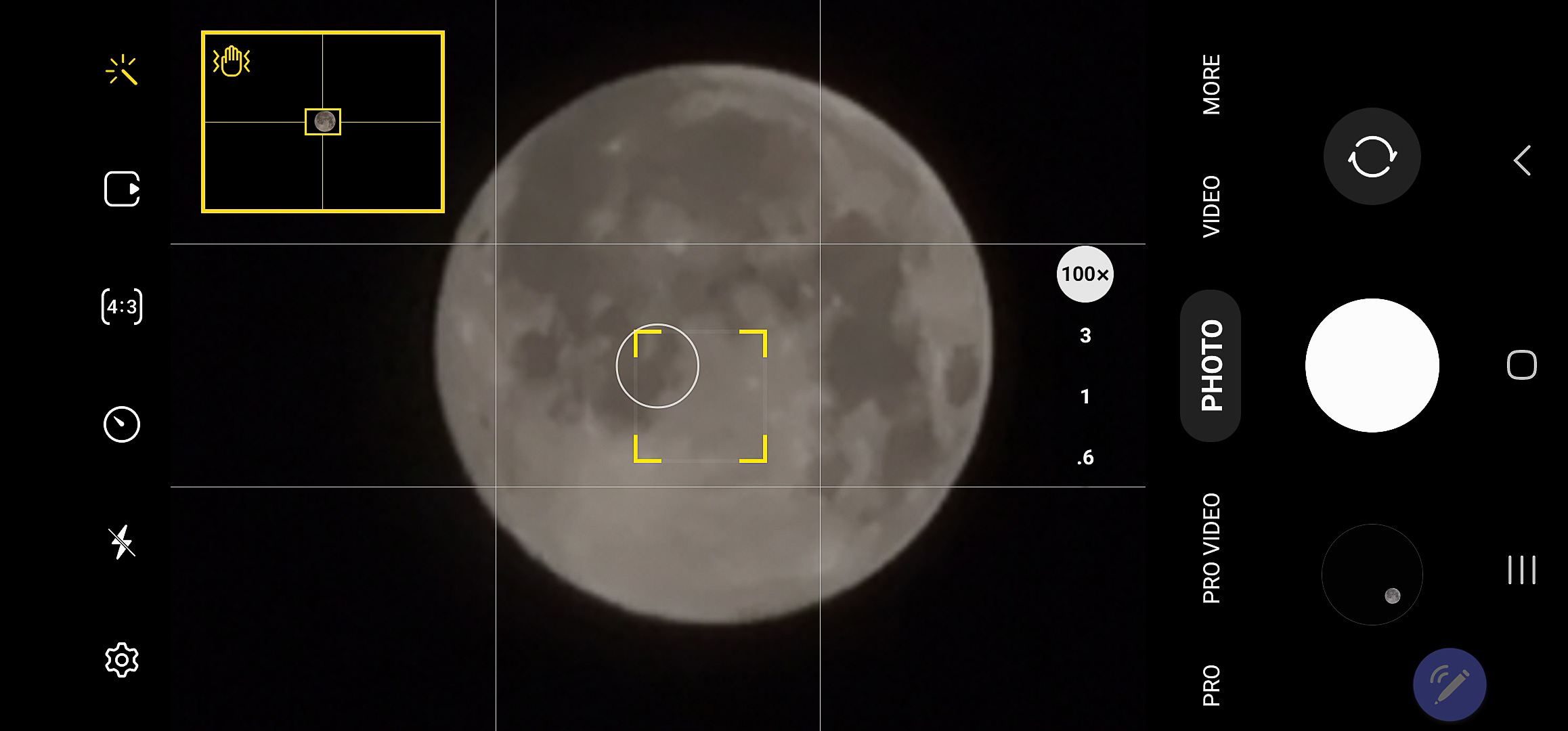 Moon shot at 100x… it’s marketing
Moon shot at 100x… it’s marketing
It’s also possible to use a timer, although a remote is the most sensible solution if you intend to do a lot of astrophotography. If you do not own a remote shutter (which uses Bluetooth to “talk” with the smartphone) but have a Samsung Galaxy S22 Ultra, or the new S23 Ultra, here are the good news: the S Pen included doubles as a remote shutter. That’s some valuable information that many photographers seem to forget.
Here are the instructions to activate the S Pen as a remote:
- Open the Settings of your phone.
- Enter Advanced features.
- Tap S Pen.
- Swipe to turn on the remote control.
The S Pen offers a series of options you may want to explore, through its Air actions. Besides being used as a remote shutter it can also be used to open the Camera module, simply by pressing the button on the pen for a couple of seconds. You can also select which actions are available for the Gallery, besides other options associated with other apps. And yes, the S Pen can also be used to write notes, even on top of your photographs.
Besides using the Expert RAW app, there are other ways to capture images of the night sky using a smartphone. Using the Night mode – or Nightography, as Samsung names it – mode of the main camera is one of them. In the base Camera mode chose night, pick the exposure time you want – from those offered – and shoot. Remember, due to the long exposure time, a tripod is recommended. In fact, it’s necessary for astrophotography.
If you dare to take control of things, then the Pro Mode in the Camera app and the Expert RAW app open new possibilities, allowing you to control both ISO and exposure time, as well as the colour temperature. Depending on the sky you may have to vary your ISO along with the exposure time. For a normal dark sky start with 800 ISO, which will help to keep noise values under control. Suggested exposures times are 30 seconds for the ultrawide lens, 20 seconds for the wide (which is the main camera in the S22 Ultra), 15 seconds for the 70mm Tele and finally 4 seconds for the 230mm lens.
The value above should give you a starting point from where to adjust exposure. Colour temperature may also be adjusted, but you can leave it in Auto, as you’ll probably have to do some postproduction to get the best results. For this reason it is best to shoot in RAW, as you’ve a base file with more information to tweak to reach the final photo.
Still, take all the promises from Samsung with a grain of salt. A Moon shot at 100x? It’s pure marketing. The image you get may look OK on the smartphone’s screen, but in no way competes with the results of a conventional camera with a similar focal length. Open it in your computer and check… There is a reason why the Expert RAW app and the Pro mode of the Camera app only allow the lens to go to 20x digital zoom… and even there you’re already beyond the real capacities of the smartphone and its optical lenses.
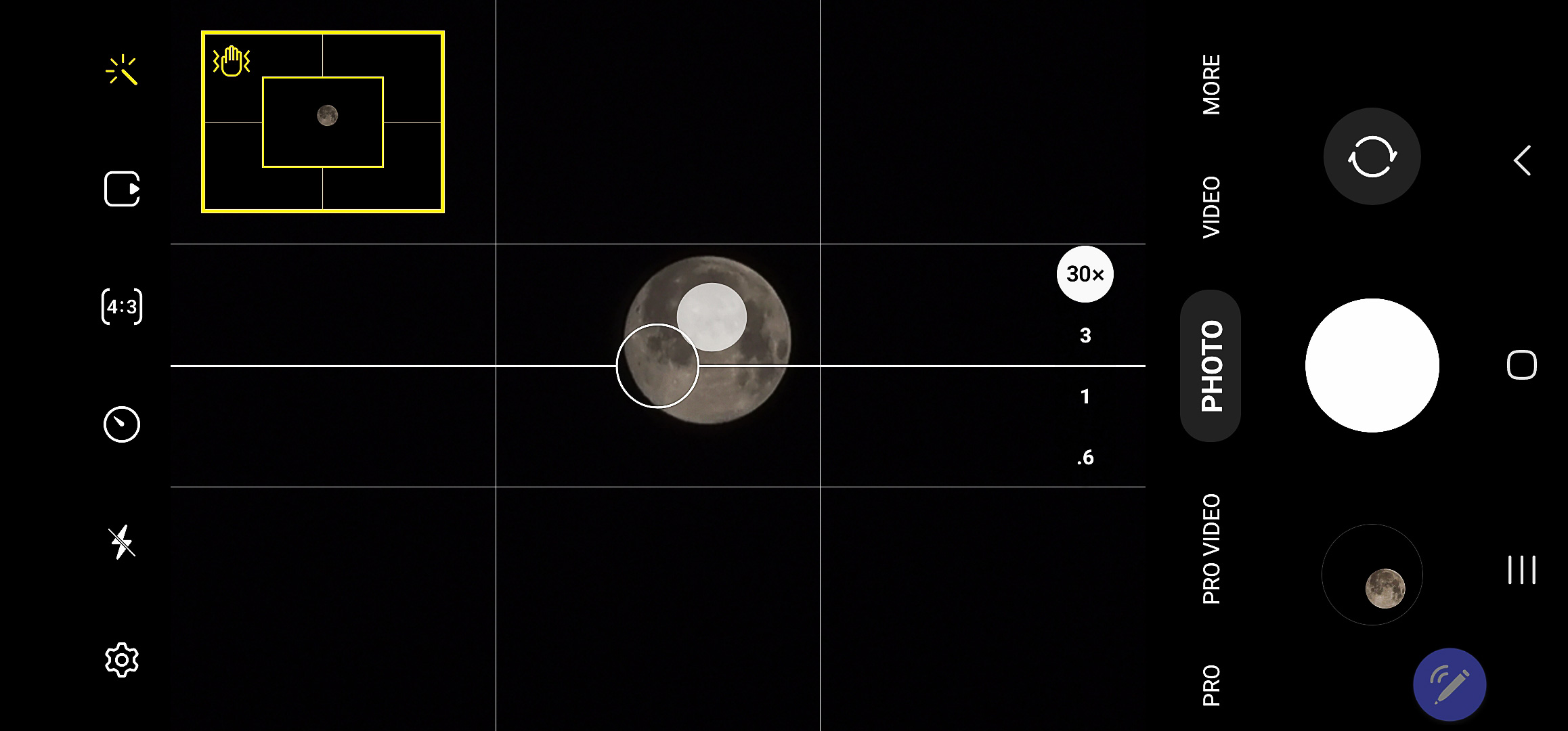 A bug Samsung forgot to tell you about
A bug Samsung forgot to tell you about
Now, before you go and grab your camera for a night out looking at the sky, here is a crucial piece of information that Samsung has not shared widely but is important for all those who may want to use the Astrophotography mode in Expert RAW. The Astrophotography mode has a bug and if you, like me, use the highest resolution for your smartphone’s screen, it will crash as soon as you try to view the sky guide.
After the Astrophotography mode was introduced, and because I could not use it, as my S22 Ultra crashed, I sent feedback to Samsung and was told to put the app to “deep sleep” – lingo for… don’t use it – which was not exactly what I expected to get from the company. But hey, they still have not told me where I can buy the filter support they announced months ago…
Now, for the Astrophotography mode the solution came from one user, through the US forums, who revealed that by reducing the resolution of the S22 Ultra screen from WQHD+ (3088 x 1440) to FHD+ (2316 x 1080) solved the problem. Apparently, there are other apps affected by the same bug.
This important note about the bug was revealed October last year, and it was suggested that Samsung should find a solution. He are now in March 2023, a handful of updates later, and still no sign that Samsung has squashed this bug – I just changed the screen pm my smartphone to WQHD+ to test and the app stopped working – or has issued any official information telling those who may face the problem how to solve it.
[ad_2]
